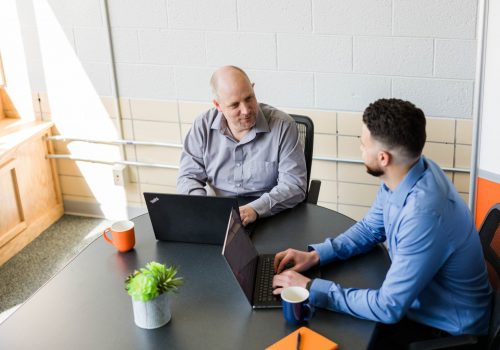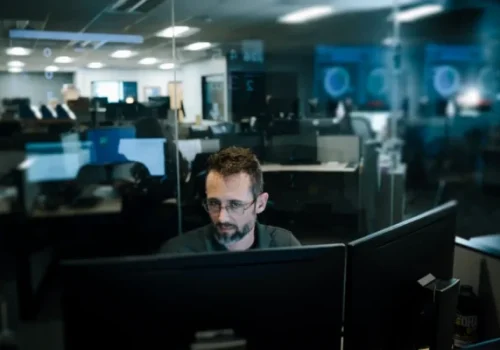Often when people hear “Office 365” they think about PowerPoint, Word, and of course Clippy – wait did we just date ourselves?!
In reality, Office 365 is used in so many more ways than this, especially since the introduction of remote and hybrid work environments. Office 365 solutions offer businesses ways to communicate with their teams, customers, and vendors from anywhere. These solutions can also be used to automate processes, reduce downtime, and ultimately help teams increase their productivity so their “to-do” list can stay on track.
Here are some of the features we like to use in Office 365 that can help you and your team skyrocket your productivity.
1. Microsoft Teams Calling
In today’s hybrid work environment, you likely have had the chance to adapt by utilizing Microsoft Teams in day-to -day work though group settings, video conferencing and more. Now you can also use the Teams platform as your phone system too!
Microsoft Teams Calling is a secure VOIP Solution / voice service that allows your team to work from anywhere while limiting the extra complexities that come with having additional equipment set up and security in place. Check out how Teams Calling works here!
2. Use @ to mention someone in your emails and messages to get their attention
Before hybrid work existed, if you needed to get your co-workers attention you could easily walk over to their desk to collaborate. Now, with notifications coming at the left right and center, it can be a bit harder for them to know which to prioritize – that’s where using the mention feature can be helpful!
In Microsoft Outlook and Microsoft Teams when you need to call someone out or get a response you can simply add a “@” before their name. This will give them a special notification that lets them know they have been called into the conversation. In their Outlook inbox they will get a highlighted “@” symbol next to the message in their inbox to show them what email they have been mentioned. The text where their name is mentioned will also be highlighted making it easy for them to respond!
3. Use Microsoft FindTime or Microsoft Bookings for scheduling meetings
Coordinating a time that works for everyone to meet can be difficult – especially across multiple organizations. That’s where you can use Microsoft FindTime or Microsoft Bookings to help schedule a time that works.
With the Microsoft Outlook add-in FindTime you can create an attendee poll that integrates with your calendar to show what days and times work best. If you are inviting attendees from the same organization, you will receive real-time suggestions. If the attendees are from outside your organization a poll will be sent with proposed meeting times that they can vote on. When a consensus has been reached, FindTime will automatically send out a calendar invite for everyone’s preferred time. Check out our blog here to learn how you can use FindTime to schedule your next meeting.
You can also utilize the Microsoft Bookings app, which is perfect for those teams who need allow clients to directly schedule different services. It is easy to use and ultimately allows you (and your staff) to save time. Integrate Microsoft Bookings with your Microsoft Outlook Calendar and Microsoft Teams application to allow contacts to see real time calendar availability instead of emailing back and forth to find a time that works. Learn more about why we like the Microsoft Bookings app here.
4. Schedule your emails
Are you answering emails after work hours, but don’t want to cause undue stress to the recipient by sending replies late at night? If you’d like to be able to work on your own time, but deliver emails to your team when most are back at work the next day, no problem – there’s a Microsoft add-in for that! Outlook has a feature that allows you to schedule email delivery for a future time/date.
Here’s how:
- Type out your email
- Click on the Options tab
- Select Delay Delivery
This will open a dialogue box with a do not deliver before option that you can change. Your message will be held until the specified time and then delivered to the recipient. It works great – especially when you work in different time zones as the recipient!
5. Co-authoring in Realtime Using SharePoint or OneDrive with Word, PowerPoint, OneNote, and Excel
SharePoint and OneDrive have a magnitude or benefits and are great tools that can be used within your business! One of the things we love about them the most is how easy it is to collaborate with others using these tools. It can take a lot of extra time going back and forth in emails with edits but with SharePoint and OneDrive you can take the back-and-forth step out of you process. In Word, PowerPoint, Excel, and/or OneNote, multiple users can edit a document at the same time. Not only that, but when changes are made to a document, you can see who has made those edits! This shared collaboration reduces the amount of time getting approvals, doing proofreading, etc., and everyone can feel confident they’re on the same page.
Want to learn more about making the switch to Office 365 products and how you can use their suite of programs to increase productivity for your team? Schedule a call with us, we’ll help guide your business to a solution that works.